
How to Post a Job on Handshake
How to Post a Job – Handshake Help Center (joinhandshake.com)
Video: How to Post a New Job – Handshake Help Center (joinhandshake.com)
Th create a job posting on Handshake, first, click Post a Job from your home dashboard or click Jobs from the left navigation bar to access the Jobs page, then click the blue button Create Job in the upper-right corner of the page.
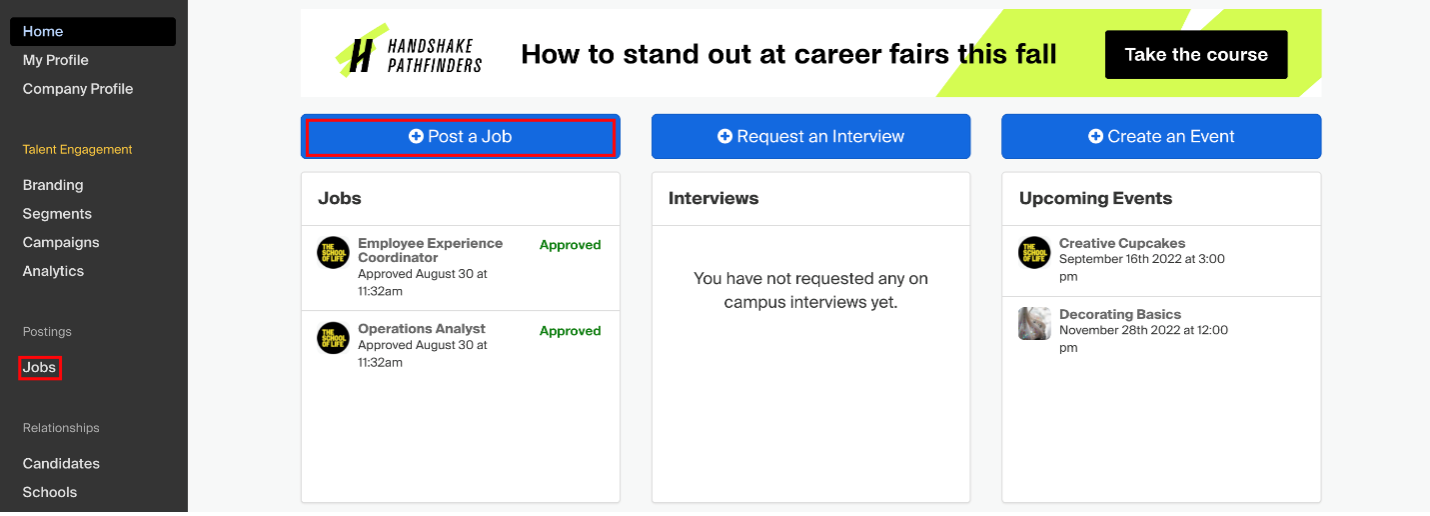
Complete the Basics, Details, Preferences, and Schools tabs in the job form to successfully post the job. All fields are required unless specified otherwise.
The Basics:
- You will need to decide where students should submit their applications.
- Add a Job Title
- Add a Job Type
- Add an Employment Type
- Add the Job Duration
- Determine where the job is a Work Study Job?
- Determine whether you are open to speaking with interested candidates? (Choose Yes or No)
The Details:
- Add a Job Description
- Add how many students do you expect to hire for this position?
- Add an Estimated Salary
- Add a Job location
- Add Required documents for the Job
The Preferences:
- Add a Graduation date range for your job by specifying the earliest and latest graduation date for qualified applicants.
- Add a School Year
- Add a Minimum GPA value
- Choose which Major Categories would make a student qualified for your job.
The Schools:
- Adding schools to your job posting (you will want to add the local KCTCS Community College to your job posting to recruit KCTCS students 😊)
- You will have the option to Manage preferences for the schools you’ve added
- You will also have the option to add a Global apply start date and/or add a Global post expiration
Once the schools have been added, click Next and you will be brought to a preview Tab.
Here you will need to preview your job posting!
Check to confirm that all the information is correct. If you're satisfied with the job preview, click Save in the lower right corner to save the job and send your posting to the schools selected for review.
For more information and step-by-step instructions please see the links at the top of this webpage.
